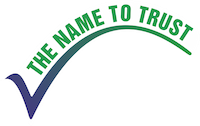Ans: Click here (fee structure) for fee structure.
Ans: Click here (admission procedure) to know about admission procedure.
Ans: Click here (admission enquiry) for application form.
Ans: Click here (school timings) for school timings.
Ans: Click here (school brochure) for details.
Ans: Click here (facilities) to view details.
Ans: 7771003569, 7697700300.
Ans: The school is located at Rohit Nagar, E-8 Extension, Bhopal (M.P.) – 462039. Click here (contact) for google map location.
Ans: Click here (avail transport) to avail transport.
Ans: Contact our transport department 8959900825 for details.
Ans: Contact our transport department 8959900825 to dis-avail transport.
Ans. Click here (ERP link- https://sagar.campuscare.cloud/) for ERP portal link.
Ans.
Click Here (Android App Users) to download campus care app from Google Play Store.
Click Here (iOS / iPadOS Users) to download campus care app from App Store.
(Note: After the app is downloaded open the app and it will ask for URL. Type “sagar.campuscare.cloud” in the URL and verify and then click on OK. You will be redirected to the school portal page.)
Ans. Steps to recover password:
- Go to login page.
- Enter User ID and click on Forgot password.
- Enter your registered Mobile Number linked with ERP and verify.
- Your ward’s details will be visible. Check details and confirm.
- An SMS will be send to your registered mobile number with ERP User ID and Password.
- Login to the portal using the User ID and password shared in SMS.
Ans. Please visit the school and contact admission cell to change your registered mobile number.
Ans. Contact our IT department on 7024243669.
Ans. Pending fees details are available in the ERP portal or Campus care mobile app under Fee Summary or Fee Payment.
Ans. You can download the fee receipt using ERP portal or Campus care mobile app under Fee Paid Details.
Ans. Click here (careers application form) to apply for open vacancies.